Ticket status is one of the main ticket fields that helps users and support agents track the progress and define business rules in the system. Admin can manage ticket statuses in Administration » Statuses.
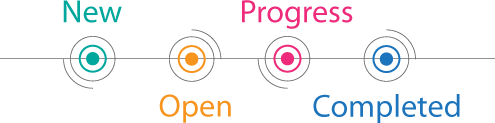
In order to create a new status, go to Administration » Statuses, click New Status, select the required type of object, fill out the status title, select a state that would be applied to the object in this status and click Submit.
Default Statuses
In the Help Desk solution, UseResponse has 4 core statuses that are protected from changing:
- Opened - this status is applied to every ticket created or received in your ticketing system by default. To change default status when a ticket is submitted to the system, use a radio button next to the required status.
- On Hold - depends on the company workflow a ticket can be set for a pause if it requires internal discussion or resolving another issue before replying to the customer. SLA (Service Level Agreement) timer for these tickets would be turned off;
- Awaiting Reply - when your agents need some clarification from the customer or confirmation that the issue is resolved, the ticket could be marked as "Awaiting Reply";
- Completed - once you provided the solution, the customers could complete the ticket using direct access link from email or agents could do it for them in the agent interface.
For protected statuses, you can edit only their background and text color. In case you want to change the status name, go to Administration » Languages and rename it in your own way.
Custom Statuses & Management
There is no possibility to edit system statuses, however, you may create custom ticket statuses that have to be included in your workflow.
There are several ways to update the ticket with a new status:
- Manually - on ticket page or using batch actions on requests page;
- Macros - create specific batch actions for manual usage on the ticket page. Macros could be managed in Menu » Macros for each agent after their activation in Administration » Applications;
- Automation Rules - create trigger that would change the status based on specific conditions in the system.
Statuses for SLA & Workload Count
Customers have the ability to assign all new incoming requests in the team in a smart way based on the agent workload and define SLA rules for the time when agents should respond your customers and resolve their issues.
Due to the company workflow, you might need to deduct some queries from the agent workload limit if they require third-party participation or team discussion and the agent doesn't need to resolve the issue at the moment.
We allow changing default and custom statuses (only those that set object in open state) and enable the option so tickets (topics) in this state won't be counted in the workload agent limit and could pause SLA timer.
By the way, statuses with closed state don't affect SLA metric calculation and workload count.
Using Statuses in Automation Rules
Depending on your workflow you can setup new triggers to update a status based on specific conditions in the system automatically. This would be setup in Administration » Automation & Notifications.
There could be many use cases when it could be required:
- You want to update the ticket status automatically when the agent replies;
- If one of your custom field changes, it would be required to change status automatically;
- When customer replies, ticket status should be changed to another one.
By default, every time a customer responds to a ticket with "Awaiting Reply" status, its status will be automatically
moved back to "Opened". To redefine it, please create a new or update the current trigger.
Notifications on Changing Status
Once you change the status of the ticket, the customer would receive email notification. This behavior could be redefined in automation rules with custom notification template, or you can update "Change Object Status" email template in Administration » Support Channels » Email » the Email Templates icon.
There are other notification options in automation rules in order to not notify specific teams of users or notify only on specific statuses in the system when they are updated.


