Customer satisfaction rating (CSAT) indicates how well your company meets your customer's expectations. This metric helps your business to identify weaknesses in your support process and allows your company to improve team performance.
UseResponse provides the possibility to send satisfaction surveys once the ticket got resolved, the topic was completed or chat was answered.
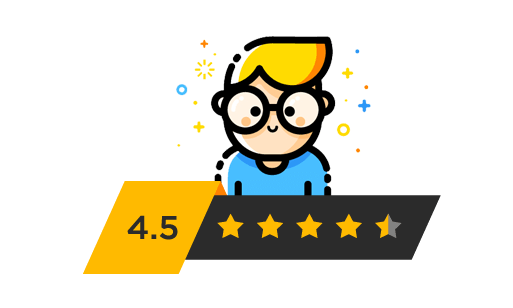
General Settings
To create a survey, please enable Satisfaction Rating in Administration » Applications.
Then go to Administration » Satisfaction Survey and choose the rating scale you are going to use for measuring customer's experience:
- 2-point scale (Yes/No);
- 5-point scale where 4-5 points indicate that customer is satisfied with your service;
- 10-point scale - where 7-10 points mean the high level of user experience.
You can also give your clients the choice of reasons why they are not happy with your product or service. Those reasons will only appear when the customer gives a negative rating.
To modify the survey message, navigate to Administration » Support Channels » Email and open the Satisfaction Survey email template to customize it according to your preferences.
How Satisfaction Surveys Work
By default, the system will send a survey to the author of the request automatically via email:
- When 3 days passed after the ticket/topic is completed. The survey will also appear immediately on the full object page once the object is completed that would provide the author to fill it out and review by support agents;
- When the status of chat conversation was changed to completed the survey would be shown in the widget or sent via email.
Agents can send surveys manually from the agent interface by clicking the Satisfaction Survey icon on the full object page. If the survey was already sent, the agent will see this information in the survey pop-up.
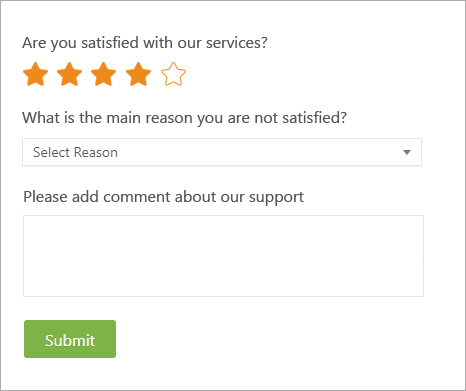
UseResponse allows overriding system behavior by deactivating default triggers in Administration » Automation & Notifications and building your custom automation rules when the survey should be sent. There is a possibility to define specific conditions and actions related to satisfaction surveys when Status is Updated or Scheduled (Object Completed) events are launched.
Note: Agents are not allowed to complete surveys and send them to another agent in the team
Rules of Survey Completion
The author of the request has the opportunity to leave his opinion about the quality of your support or provided a solution via email, chat or right from the object page. Clicking the link from the email opens a survey form and prompts the customer to rate the ticket and add a comment if they'd like. If you enabled satisfaction reasons and users will express dissatisfaction, they will see the drop-down menu of possible reasons for their negative response.
When a customer filled out the survey, he can change his mind from negative to positive and vice versa an unlimited number of times. We don't give the ability to edit user opinion in chat widget only.
Analytics & Insights
Once the survey is completed, agents capture survey responses in the agent interface. There are several places in the system where customer satisfaction results are displayed:
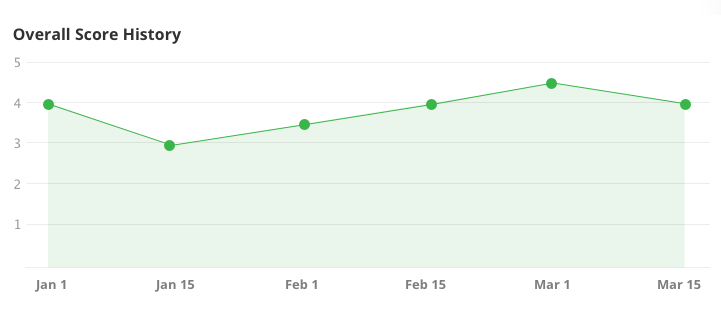
- Full Object page - agents will see points, comments, the reason for dissatisfaction;
- User's profile - satisfaction rating shows the average of all user's scores for the whole period of time;
- Dashboard - in Statistics section you can view your company's and personal agent's rating and analyze overall team performance for the last 30 days;
- Users' segments;
- Analytics & Insights - shows rating by responsible support agent with multiple filters.
With UseResponse you can track the quality of your customer service and take actions to make it better by training your support team and improving your solutions.


